Disable Windows 7 Password Expiration Notification
Do not have to worry about Windows 7 Password Expiration Notification
I found it annoying when Windows 7 one day told me that my User password was about to expire. If you are like me I would rather be the one in control of when I change my password rather than Windows dictating this.
What is Windows 7 Password Expiration?
If a user uses the same password for a long period of time, the possibility of the password being discovered and used by an attacker increases. In a domain, Group Policy is commonly used to force users to change their password on a regular basis.
Group Policy allows you to configure a setting one time and have it apply to all users or computers equally. The Default Domain Policy is created when the domain is created, and it includes several settings for the Password Policy.
When the default policy is used, users are required to change their password every 42 days. Users are given reminders to change their password when it is close to expiring. If the user ignores the warning until the last day, the user will be notified that the password has expired and must be changed.
The user won't be allowed to log on until the password has been changed. Luckily, the solution is simple. The user needs to change their password.
Here is a quick easy way to disable Windows 7 Password Expiration.
In Windows 7 Professional , Ultimate, and Enterprise:
1. Open the "Local Users and Groups" administration panel. Do this the easy way; Start ¨C> then enter "lusrmgr.msc" into the start menu search box. (or the Run box on XP)
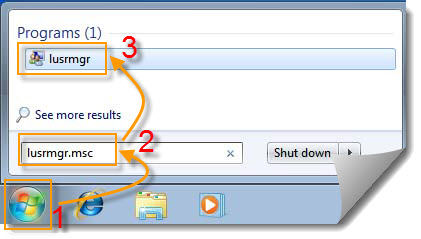
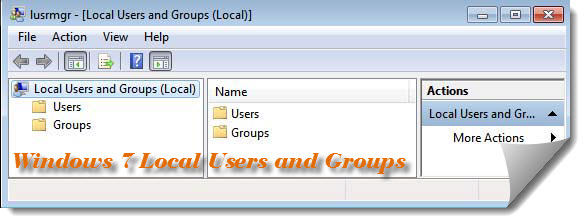
2. Double click to select your user
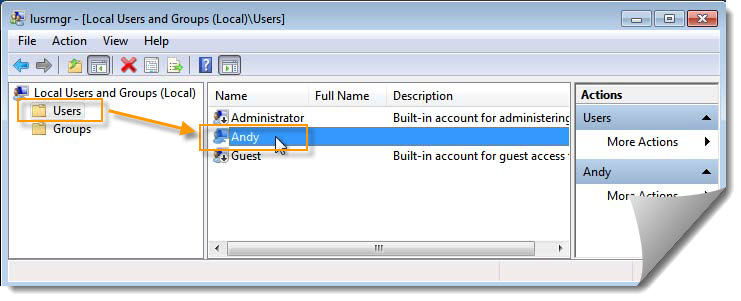
3. Check the box next to "Password never expires"
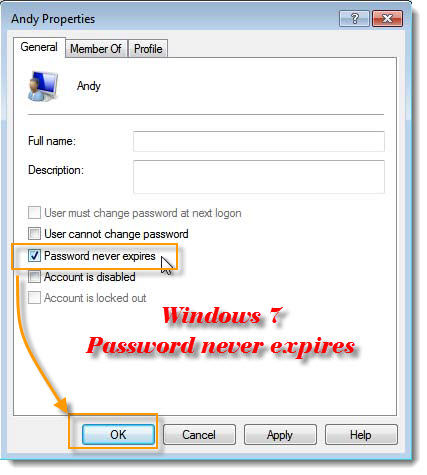
4. Click OK, and your done.
Note: It doesn't work on Windows 7 Home Premium. When lusrmgr.msc is loaded on that version the following message appears in the Management Console.
¡°This computer is running Windows 7 Home Premium. This snapin may not be used with this version of Windows. To manage user accounts for this computer, use the User Accounts tool in the Control Panel.¡±
So, if you are using Windows 7 Home Premium, Please read the following content.
In Windows 7 Home Premium:
1. Run Command Prompt as Administrator (Rt-click cmd program to Run as Administrator)
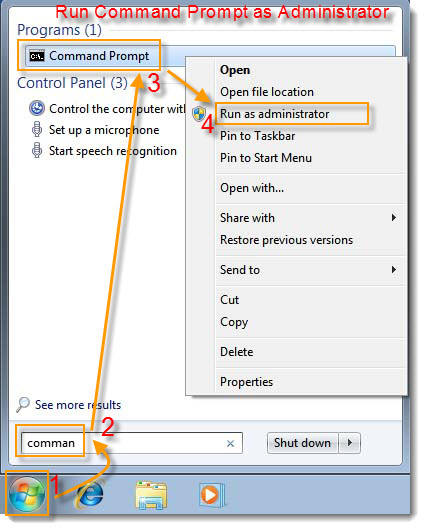
2. Type the following, then press enter net accounts /maxpwage:unlimited
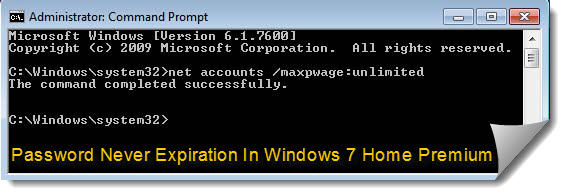
3. Logoff and restart the PC, Your done.
Alternate Option ¨C Available for all Windows 7 editions:
1. Run Command Prompt as Administrator (Rt-click cmd program to Run as Administrator)
2. Type the following, then press enter wmic path Win32_UserAccount WHERE Name='username' set PasswordExpiries=false
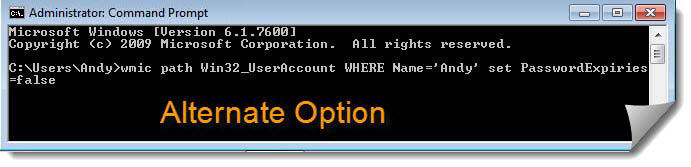
3. NOTE: Replace username in the command with the actual user account name.
4. Close the cmd prompt window, Your done.
- hecongyan's blog
- Login or register to post comments
